PBS Passport is a member benefit from participating PBS stations that gives eligible donors and supporters extended access to an on-demand library of quality public television programming online.
If you're a new member with your PBS station and are looking for help with your Passport benefit, please see the below steps to begin using your new benefit.
Step 1: Become a Member
Local stations give the Passport benefit to their donating supporters who qualify for their Passport membership benefit.
You can become a member online by following this link and clicking the Become a Member button.
Each station can set their own qualifications for Passport. Because every PBS station is different, please contact your local station or visit their website to learn more about your PBS station's Passport qualifications.
Once you become a new member with your local PBS station, they will begin processing your donation. You will also receive confirmation from your station thanking you for your donation. Once your PBS station has completely processed your donation, they will send you activation instructions for your Passport benefit and you're ready for the next step below!
To inquire about other donation options, please contact your local station or visit their website.
Already a member with your local PBS station? You may already have a Passport benefit waiting to be activated. Proceed to the "Activate" section further below for more information.
Step 2: Activate Your Passport
Before you can use your new Passport membership benefit, you must first activate your benefit.
Once your benefit is ready for activation, your PBS station will send you a four-word activation code. These codes are unique for each member, but each will follow the same format, such as apple-house-river-sleep or lion-coyote-ostrich-badger.
Some PBS stations will provide you with this activation code immediately following your donation, while other stations will require more time to set up your benefit and will send you this activation code once your benefit is ready.
Haven't received an activation code yet? Try requesting an activation email with our Passport Lookup Tool.
Some PBS stations may instead send you a link that already includes the code. If you haven't received an activation code or activation link from your station following your donation, your PBS station may still be processing your donation. We recommend allowing for one business day to give your station time to create your benefit and send you activation instructions. If one business day has passed and you still have not received activation instructions from your PBS station, please contact them directly.
Once you have your unique Passport activation code, please visit our Passport activation page at this link and enter your code.

Select Continue to proceed to the next screen.
Did an error message appear when you tried to submit your activation code or link? Click here for common error messages and what to do if you encounter one.
After entering your code, you will see one of two screens, depending on whether or not you are currently signed into an account on PBS.org.
 |  |
The left image is what you will see if you are not currently signed into an account on PBS.org. If you see this screen you will need to select either Sign In or Create an Account. If you already have an email and password that you use for PBS.org or the PBS app, select Sign In and sign in with your existing account. If you do not yet have an email and password for PBS.org or the PBS app, select Create an Account and follow the prompts to create your sign in account.
The right image is what you will see if you are currently signed into an account on PBS.org. You will see the email you are signed in with listed. If this is the email you wish to use for your Passport select Continue. If the email listed is not the email the you want to use select Use a Different Email. You will then be prompted to sign in with either a PBS, Google, Facebook, or Apple account of your choice.
If you're unsure if you already have a PBS account, we recommend selecting the "Create a PBS Account" option and signing up for a new PBS account. If you already do have an account, the account creation page will let you know when you try to create a new one.
The personal account you sign in with on this screen will be the same account you log into from now on at PBS.org and the PBS app when viewing Passport videos. Only this single account will be linked to your Passport benefit.
Once you sign in with your account, you will be prompted to confirm the Passport terms of use. Select the "I agree" checkbox to agree to the terms and then select Confirm at the bottom of the page to continue. Confirmation of the Passport terms of use is required to use the Passport benefit. PBS is committed to protecting users' privacy. For more details, click here to view our privacy policy.
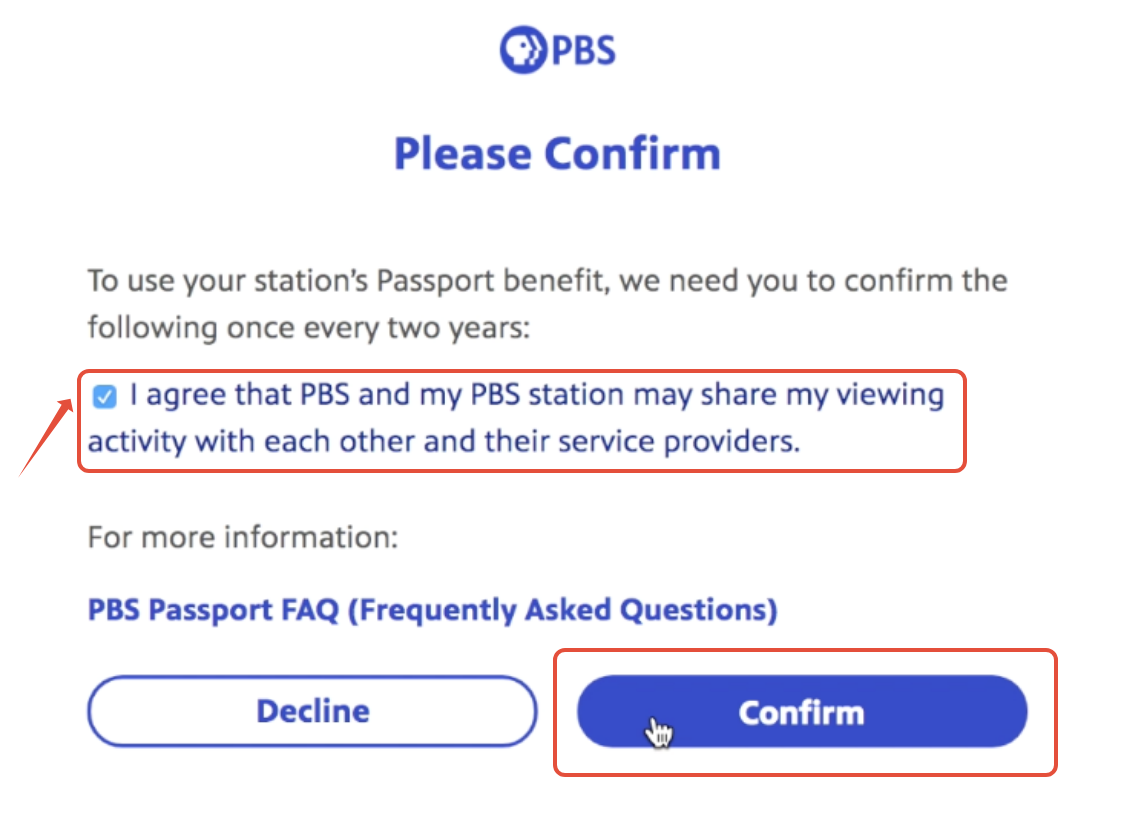
Once you've confirmed the Passport terms of use, you will be redirected to the Passport Home page on PBS.org.
Step 3: Sign In
Once you've activated your Passport benefit, you can watch videos online at any time by visiting PBS.org. There is no separate Passport website. Passport and non-Passport videos can be found in one place!
To get started, sign in at the top of the site by selecting Sign In.

A prompt with sign in options appears. Sign in with the same PBS Account, Google, Facebook, or Apple account you linked to your Passport benefit.

Once you sign in with your Passport credentials, your first initial is displayed on the upper right side of the screen. The blue Passport compass rose icon is displayed next to your name, indicating that the account is linked to your Passport benefit.
Don't see the Passport icon by your name like in the picture below? Scroll down to the Troubleshooting section on this page.

Forgotten your account password or encounter an error message when you try to sign in? Click here to reset your password.
Step 4: Watch
Now you're ready to view Passport videos!
Passport videos display the Passport icon in the top left corner of the video thumbnail image. Click the video title or image to view a video.

Click here for more information about finding and viewing Passport videos on PBS.org.
Passport videos are also available on the official PBS App - there is no separate "Passport app" required. You can find the PBS App on popular streaming devices, including Roku, Apple TV, Amazon Fire, and more.
Click here for more information about the PBS App and supported devices.
Troubleshooting
Sometimes you may encounter the below image when using the PBS website or PBS App and it appears that your Passport benefit is not being recognized.

If you encounter this screen when you first try using your Passport benefit, we recommend confirming you have followed all of the steps listed above on this page.
Next, check the top of the PBS website to see if the Passport icon is appearing next to your initial. The Passport icon is a blue square with a white compass rose symbol, and will appear exactly as pictured below.

If the Passport icon does not appear by your initial, your Passport benefit is either not yet active or you have activated your Passport benefit with a different login account. Please use our Passport Lookup Tool to see if your benefit is active, and if so, try signing out and signing back in with any other PBS login accounts you may have. Your benefit may have been linked to a different login account when you originally activated it.
If the Passport icon does appear by your initial, and you still encounter the above message stating "This video is only available in Passport," please try signing out and signing back in with your PBS login account.
If you have already tried signing out and signing back in with your login account, and the Passport icon appears by your initial at the top of the site, but Passport videos are still not recognizing your benefit, please contact us directly. In your message, please include the contact information for your membership, the name of the local PBS station you are a member with, and the email address you are currently signed in with. You can confirm your email address by hovering over your initial at the top of the site and clicking Profile.